After installing the software, the JDK directory will have the structure shown below.
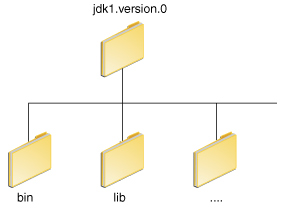
The bin directory contains both the compiler and the launcher.
C:\Java\jdk1.6.0\bin\javac TestMyClass.java
Windows XP
- Select Start, select Control Panel. double click System, and select the Advanced tab.
- Click Environment Variables. In the section System Variables, find the PATH environment variable and select it. Click Edit. If the PATH environment variable does not exist, click New.
- In the Edit System Variable (or New System Variable) window, specify the value of the PATH environment variable. Click OK. Close all remaining windows by clicking OK.
Windows Vista
- From the desktop, right click the My Computer icon.
- Choose Properties from the context menu.
- Click the Advanced tab (Advanced system settings link in Vista).
- Click Environment Variables. In the section System Variables, find the PATH environment variable and select it. Click Edit. If the PATH environment variable does not exist, click New.
- In the Edit System Variable (or New System Variable) window, specify the value of the PATH environment variable. Click OK. Close all remaining windows by clicking OK.
Windows 7
- From the desktop, right click the Computer icon.
- Choose Properties from the context menu.
- Click the Advanced system settings link.
- Click Environment Variables. In the section System Variables, find the PATH environment variable and select it. Click Edit. If the PATH environment variable does not exist, click New.
- In the Edit System Variable (or New System Variable) window, specify the value of the PATH environment variable. Click OK. Close all remaining windows by clicking OK.
% /usr/local/jdk1.6.0/bin/javac TestMyClass.java
To find out if the path is properly set, rule below command on console:
% java -version
To set the path permanently, set the path in your startup file.
For C shell (csh), edit the startup file (~/.cshrc):
set path=(/usr/local/jdk1.7.0/bin $path)
For bash, edit the startup file (~/.bashrc):
PATH=/usr/local/jdk1.7.0/bin:$PATH
export PATH
For ksh, the startup file is named by the environment variable, ENV. To set the path:
PATH=/usr/local/jdk1.7.0/bin:$PATH
export PATH
For sh, edit the profile file (~/.profile):
PATH=/usr/local/jdk1.7.0/bin:$PATH
export PATH
Then load the startup file and verify that the path is set by repeating the java command:
For C shell (csh):
% source ~/.cshrc
% java -version
For ksh, bash, or sh:
% . /.profile
% java -version
Java Userful Resources
A collection of Java Sites, Books and Articles is given at this page.
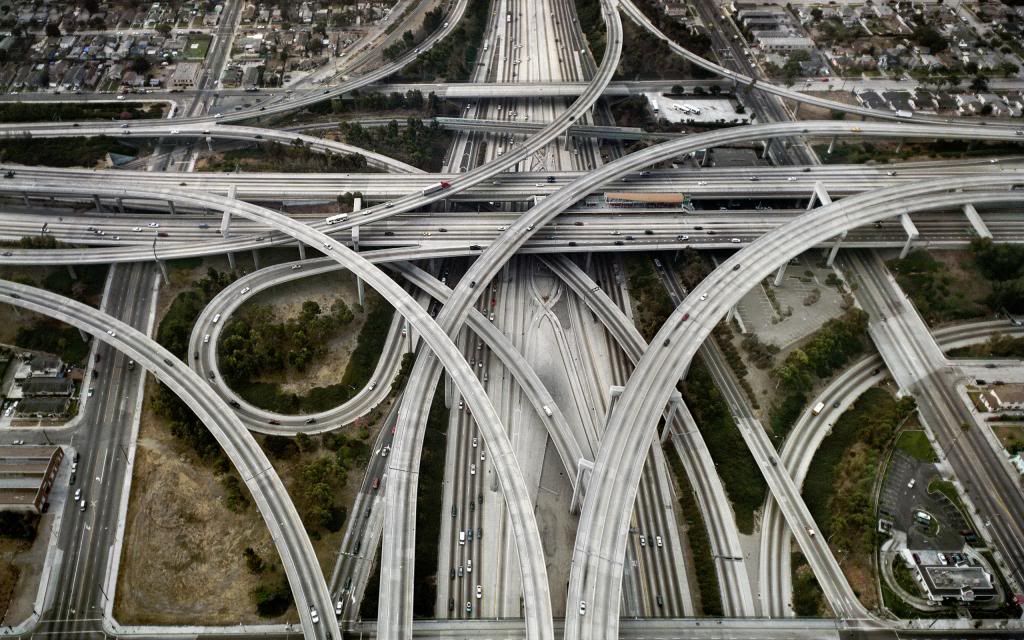

















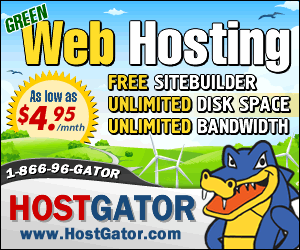

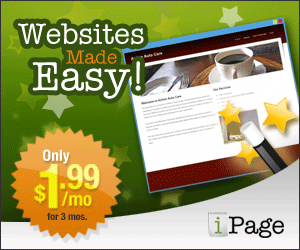
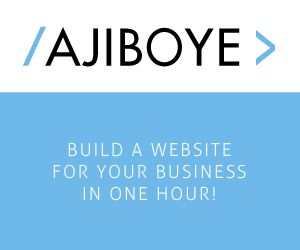
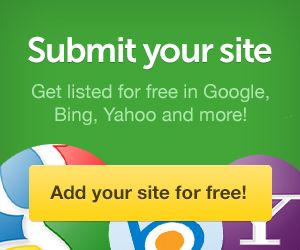
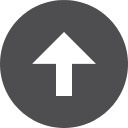
0 comments